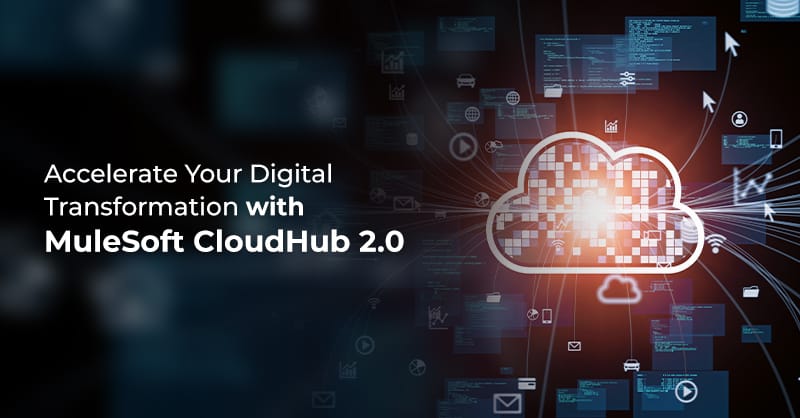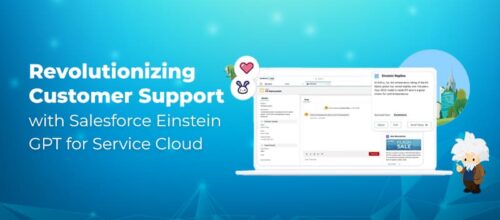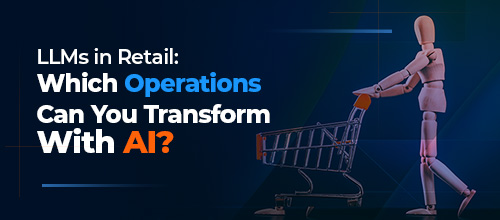Accelerate Your Digital Transformation with MuleSoft CloudHub 2.0

Written by Harini Krishnamurthy
Content Writer
May 30, 2023
MuleSoft has recently launched CloudHub 2.0 to simply the developer experience for developing and running applications in a containerized environment based on Kubernetes. It is a fully managed, containerized platform for Platform as a Service (iPaaS) where organizations can deploy APIs and integrations. With CloudHub 2.0, developers can deploy and run the application in a resilient and easily scalable environment.
Watch this short video to know the basics of MuleSoft CloudHub 2.0.
Features of CloudHub 2.0
- The application can be deployed in Private and Shared spaces.
- Container-based application isolation.
- CloudHub 2.0 is available in 12 regions globally.
- The application can be deployed on multiple replicas to enable high availability and fault tolerance.
- More granular vCores options. The maximum number of vCores can be allocated per replica is four vCores.
- The application can be deployed in clustered mode—at least two replicas are required for clustering.
- Support for the rolling update and recreate during application deployment.
- Easily/dynamically scalable. Horizontal scaling can be easily achieved by increasing the number of replicas, and vertical scaling can be easily achieved by increasing vCores sizes.
- Supports features like intelligent healing, zero downtime updates, etc. CloudHub 2.0 stores up to 200 MB of log data per config, or up to 30 days, whichever limit is reached first.
- CloudHub 2.0 stores up to 200 MB of log data per config, or up to 30 days, whichever limit is reached first.
CloudHub 2.0 Architecture
CloudHub 2.0 architecture is built on two major components: MuleSoft Anypoint Platform services and shared regions. Both components and Anypoint Runtime Manager, through which organizations access them, work together to run the integration applications.
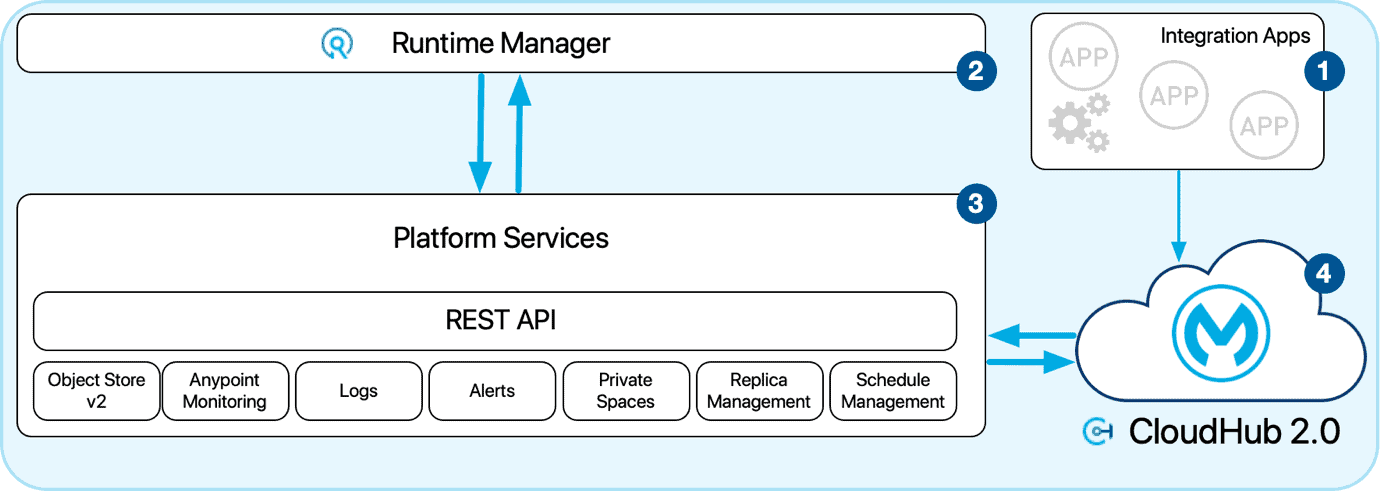
Integration Applications
Integration application refers to any and every Integration that organizations build using Anypoint Studio. These applications can perform everything from synchronizing data from Salesforce to a database to publishing a SOAP or REST API by creating complex orchestrations of business processes.
Runtime Manager
The Runtime Manager provides monitoring information and provides a comprehensive dashboard for application and account-level management.
Administrators can use the MuleSoft Anypoint Platform not only to add and manage other users in the organization but also to define user rights and create and manage sandbox environments.
Shared Space Multi-Tenancy
Shared space enables you to run the Mule instance in a multitenant environment. CloudHub 2.0 provides one shared space in each region to deploy your MuleSoft application.
Each service has different security requirements and isolation requirements; to meet that, Platform offers three different levels of multitenant environments.
- The shared global region is a multitenant cloud of virtual machines (VMs).
- These VMs provide the security and isolation needed for your organizational integrations to run custom code without affecting others.
- Organizations can create single-tenant private spaces, virtual, private, and isolated areas in CloudHub 2.0 to run apps if required.
- The Platform offers a management console that has a shared architecture; all tenants share the same web UI, monitoring services, and load balancers.
- These services do not process or transmit data.
Private Space
Private Space is like Anypoint Virtual Private Cloud in CloudHub. However, private space is virtual and isolated in CloudHub 2.0 to run the MuleSoft application. Organizations can create private spaces in single or multiple regions in CloudHub 2.0. One of the mandatory requirements for creating the Private Space is a range of IP addresses for the apps in the private space to use.
Organizations can use Private Space to connect one or more resources, services, or databases located in the on-premises data center or private or public cloud. For this purpose, organizations can use Anypoint VPN or Transit gateway. There is no support for AWS direct connect and VPC peering in CloudHub 2.0. Organizations can enable private endpoints to accept traffic from private locations. This brings clarity for organizations to configure the custom certificates and their vanity domains. Organizations can also configure inbound as well as outbound firewall rules.
Intelligent Healing
CloudHub 2.0 has a self-healing mechanism to monitor replicas for problems and to recover from them. If the issue is related to underlying hardware and it experiences a failure, the Platform migrates the application to a new replica automatically. In case of an application crash, whether due to a problem with custom code or a bug in the underlying stack, the Platform recognizes the crash and can redeploy the replica automatically.
Application Updates
- CloudHub 2.0 updates the applications on runtime and gives the end user zero downtime of the HTTP APIs experience. Depending upon the type of deployment model, such as the rolling model, CloudHub 2.0 will keep the old version of the application running while the updates are being deployed. The URL will point toward the old version of the application until the newly uploaded version is deployed and running successfully. This allows organizations to furnish requests from the old application while the new version starts.
- When organizations start deploying applications to CloudHub 2.0, MuleSoft Runtime Manager automatically creates a version with the new configuration.
- Application configurations enable you to:
- View the configuration change
- View the history of the application.
- Roll back configurations to a previous version if the currently applied configuration has issues or is unstable.
- View the application status.
- The updates of the application will be deployed to the application’s configuration, including:
- Application file
- Application deployment package version
- Deployment target settings, such as the number of replicas, runtime version, and if the application is running in cluster mode
- Public endpoint and TLS settings
- Resource allocations, including CPU usage and memory
- App property values
- View logs and diagnostics associated with a configuration.
If you are still operating on CloudHub 1.0 and wish to migrate, watch our on-demand webinar on embracing CloudHub 2.0. You even get a detailed feature comparison between CloudHub 1.0, 2.0 & Runtime Fabric.
Logs for Deployed Applications
CloudHub 2.0 provides log data that includes deployment messages and events. CloudHub 2.0 stores up to 100 MB of log data per config, or up to 30 days, whichever comes first, and the logs are stored in the same region.
To view logs in a private space:
- From Anypoint Platform, select Runtime Manager > Applications.
- Click the app name.
- In the navigation menu, click Logs.
The logs page displays all logs for all replicas for the selected config, with the latest messages at the bottom. The config represents the deployment since the last update.
To search within the currently displayed config:
- From Anypoint Platform, select Runtime Manager > Applications.
- Click the app name.
- In the navigation menu, click Logs.
- Enter the search term in the Search field.
The results display includes the currently selected config, replica, and log levels.
To filter the log results:
- From Anypoint Platform, select Runtime Manager > Applications.
- Click the app name.
- In the navigation menu, click Logs.
- Select filter options:
- Filter logs by config ID
Click the Config drop-down menu and select the config to view.
- Filter log by replica
In a log message for the desired replica, click the name of the replica.
Only the logs for the selected replica appear.
Click the X button for the selected replica to clear the replica filter and display logs for all replicas.
- Filter logs by time,date,and time range
Click Time Range, select the date range, optionally time, and click Apply.
The Time range button label changes to show the selected date and time range.
- Filter logs by log level
Click Log Levels and check the log levels to display:
- Fatal: Fatal messages for when an application fails
- Error: Error messages, such as when an exception occurs
- Warn: Warning messages
- Info: Informative messages
- Debug: Debugging messages
Conclusion
Royal Cyber helps you deploy the applications on CloudHub 2.0 and helps in converting from CloudHub 1.0 to CloudHub 2.0 and RTF. To learn more about MuleSoft CloudHub 2.0 and for deployment and Integration, please get in touch with us at [email protected] or visit www.royalcyber.com.