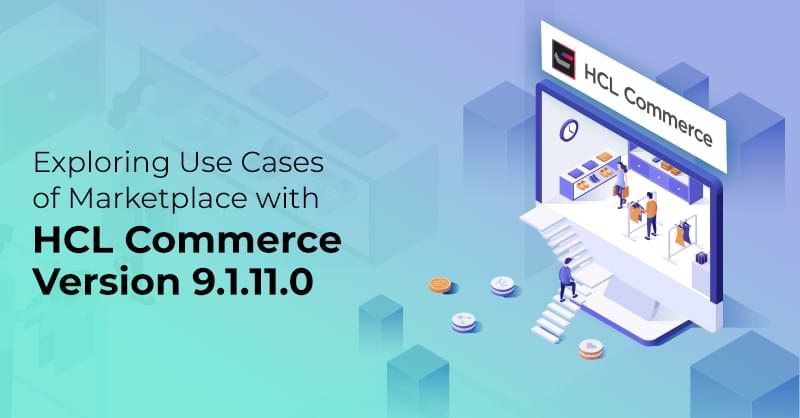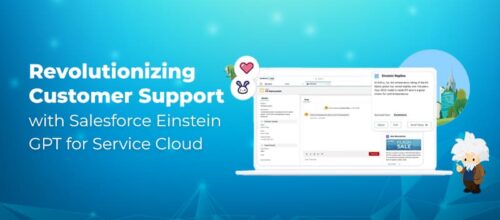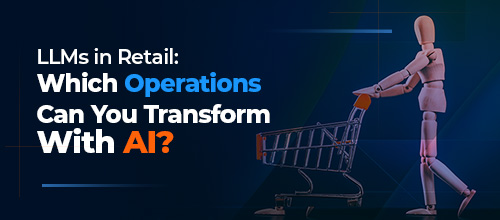Exploring Use Cases of Marketplace with HCL Commerce Version 9.1.11.0

Written by Manpreet Kaur
Content Writer
September 25, 2022
This blog provides a step-by-step ‘how to’ guide for setting up marketplace and using it on your storefront. Released in July 2022, HCL Commerce version 9.1.11.0 consists of advanced features and enhancements that leverage the potential of businesses to deliver value to their customers consistently. This unified platform works as a dynamic medium to offer omni-channel eCommerce solutions for all businesses, irrespective of the size and sector they deal with. Marketplace is one such latest feature introduced in HCL Commerce V9.1.11.0. A marketplace is a web storefront that allows third-party vendors to sell their products on an eCommerce platform. The framework holds the right to change this functionality when it is available in a future release. This article covers all the important information on marketplaces and their use cases.
HCL Commerce enables businesses to engage in one or more marketplaces. For instance, owners can display products from other merchants, and buyers can filter the products using single or multiple seller names. Owners can also control various marketplaces, and the sellers can control their market simultaneously, thereby improving outreach and end-user experiences.
The marketplace feature is available for React-based B2B stores, namely Emerald and EmeraldPlus, for registered and guest users. Enable the Marketplace feature in the Management Center under the Marketplace menu item. Once the feature is enabled, the letters “MP” are displayed beside the store name in the logo with a new Marketplace icon. Some important terms related to marketplaces include:
- Operator: It is the entity that owns and controls the HCL Commerce Marketplace. The Operator can either have a single marketplace or several marketplaces for multiple brands and locations.
- Seller: The entity that participates in the marketplace is known as a seller. They include resellers, distributors, associates, or any other unknown entities.
- Owners: The specified users are known as owners and have permission to host designated Sellers in single or multiple marketplaces. The owners can create, manage, and enable the sellers to upload and control their products, inventories, and orders, and invite other sellers to sell products on their eCommerce platform.
Exploring Use Cases of HCL Commerce Version 9.1.11.0.
Viewing a Seller
The Management Center allows you to view only the Seller Organization Information and Seller Organization Display Information, if you have logged in as a Marketplace Seller.
- Open Management Center Tools
- From the hamburger menu, select Seller Dashboard.
- On the Seller Dashboard page, click on Seller Details.
- The Seller Dashboard landing page has different functionalities enabled for you depending upon the role and environment you have logged into.
- If you have logged in to the Auth environment, you are able to see Catalog and Seller Details tabs enabled for you.
- If you have logged in to the Live environment, you are able to see Inventory and Orders tabs enabled for you.
- The following information related to the marketplaces is shown on the Seller Dashboard landing page.
- Marketplace: All the marketplaces assigned to the Seller are listed on the landing page.
- Store Status: It shows the status of the store either Online or Offline.
- The Seller Details page opens. The Seller Organization Information tab is displayed by default. You can view the following information:
- Seller Information:
- Seller Name
- Seller Address
-
- Full Name
- Email Address
- Company Address
-
- Seller Information:
- Click on the Seller Organization Display Information to view the following information:
- Languages displayed on the storefront with the translated Seller Name and Seller Description.
Add Seller
Open the Management Center Site. Click on the Left Top Menu Bar Icon and choose Marketplace.
EmeraldMP is the default Marketplace. The owner or admin can add more sellers/vendors through
- Onboard New Seller on behalf of the store
- Add Existing Seller to Marketplace
1. Onboard New Seller
Click on the Onboard New Seller button to add a new seller or vendor to the existing Marketplace (EmeraldMP).
Step 1: Seller Information
Enter Seller/Vendor Information such as “Amazon MP.”
Step 2: Confirmation of Seller/ Vendor Seller Information
Step 3: Seller Admin Details
Here, you need to create new admin credentials and click the Next button.
Step 4: Assign To Marketplaces
Choose the marketplaces to add this seller to and click the Next button.
Step 5: Seller Categories
Assign/Add Catalog Categories to sell through this marketplace. You can also add Store Catalog Categories into MP and click Finish.
2. Add Existing Seller to Marketplace
If you want to add existing sellers/vendors, click the Add Existing Seller To Marketplace button.
Manage Seller
Click Manage Seller to edit seller details from the list of sellers.
On the Manage seller screen, you can perform the following actions on the seller account.
Terminate Seller
Remove seller from all marketplaces. This action is final and cannot be altered.
Trusted Seller
A trusted seller will not require approvals for catalog updates or changing seller details.
Activate/Deactivate Seller
Activate or deactivate seller across all marketplaces.
Suspend Seller
Temporarily prevent the seller from selling in all marketplaces.
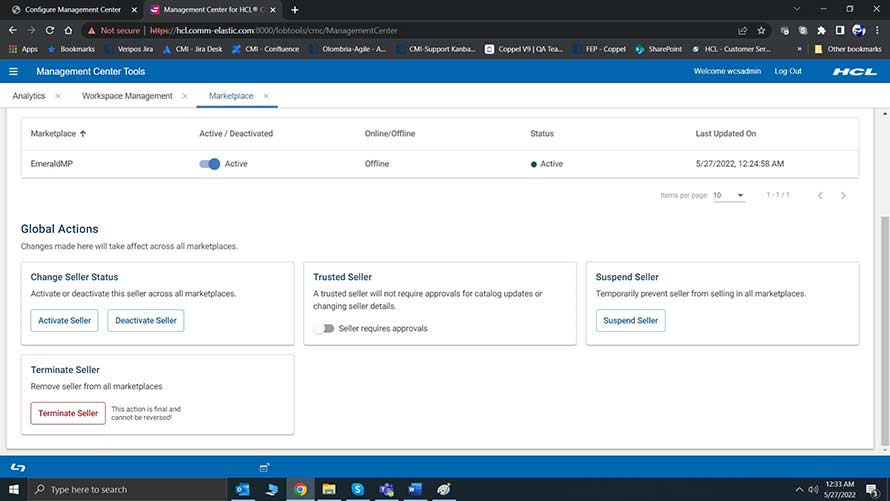
Seller’s Dashboard
Click Access Seller Dashboard to navigate to the Seller’s dashboard.
Create an online/offline store from the seller’s dashboard.
Click on the seller details to navigate the seller details screen, where you can edit the seller’s details.
Modify the seller details and click Save to update the changes.
Store Site
Click the Marketplace icon. This displays an optional Filter by Marketplace Seller dropdown menu containing a list of sellers.
Initially, all categories are available.
Click on the seller’s name to go to the homepage. The top categories on this page are sorted based on the products sold by the selected seller.
On selecting any category, a product listing page appears. Further, you can filter the products based on price, dimensions, brands, colour, size, material, pattern, and weight.
By filtering the Marketplace by seller and clicking on the listed product, you can still find the seller associated with the given product. The seller description is displayed in the tab below on the PDP page after Marketplace Sellers.
In the checkout flow, if you have chosen products from various sellers, the shopping cart shows the products grouped by seller. For example, if there are two items sold by seller A, then the shopping cart displays those two items below the heading Sold and Shipped by Seller A, along with the product details. Similarly, any product which does not belong to a particular seller is displayed under the heading Sold and Shipped by store name.
This grouping of products as per the respective sellers, is available throughout the checkout flow and in the order history. The shopper can also type the seller’s name in the search box and get suggestions for sellers and products. This search is not case-sensitive.
The marketplace is a notable highlight of HCL Commerce version 9.1.11.0, which empowers businesses to post products from other vendors. If you need assistance applying the HCL Commerce version 9.1.11.0 to your commerce platform, Royal Cyber has a team of certified HCL Commerce developers who help businesses design futuristic and agile eCommerce platforms. Reach out to us to learn how you can get exceptional results from your HCL Commerce marketplace.