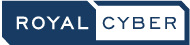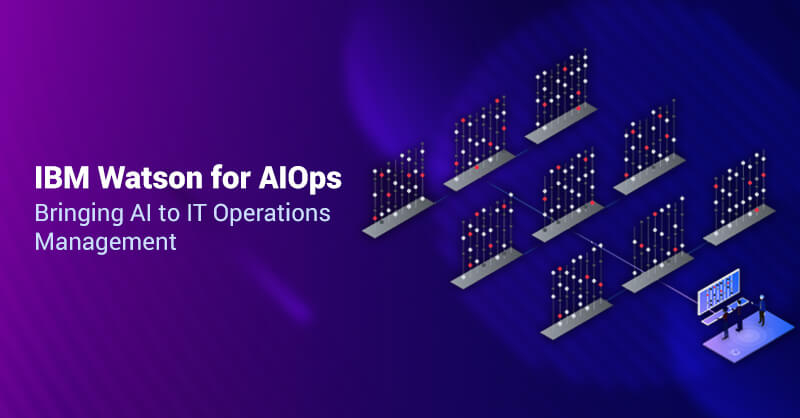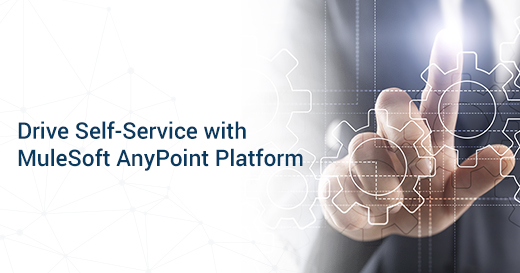Deploying ACE Integration on IBM Cloud Pak for Integration
Written by Mir Musthafa Ali Pasha
Middleware Practice Head at Royal Cyber
App Connect Enterprise
App Connect Enterprise (ACE) is an integration solution that allows business information to flow between different applications across multiple hardware and software platforms. It provides the application connectivity that helps to manage connections between various IT assets, which includes legacy applications, Web services, packaged applications, messaging systems, mobile devices, and databases and transform the critical information. It enables the existing application for Web services without rewriting the legacy application, which may be a costly activity.
App Connect Enterprise on Cloud Pak for Integration
IBM Cloud Pak are enterprise-ready, containerized software solutions that give clients an open, faster, and more secure way to move core business applications to any cloud like AWS, Microsoft Azure, Google Cloud, and IBM Cloud. IBM Cloud Pak runs on Red Hat OpenShift on IBM Cloud and Red Hat Enterprise Linux and includes containerized IBM middleware and common software services for data management, business process automation, and integration. The idea is that IBM will offer a suite of applications that can operate in a multi-cloud environment.
A few of the core benefits of IBM Cloud Pak are portability, increased efficiency, added flexibility, security, and fulfillment of all needed hardware, as well as software requirements.
IBM Cloud Pak for integration provides a single solution for all enterprise integration needs. It combines powerful integration capabilities to create, manage, and monitor all integrations across applications, messages, events, APIs, and more.
Integration Example
This sample is executed on IBM bluedemo site:
The Cloud Integration runs over IBM Cloud Private as an application. It’s a platform for developing and managing on-premises, containerized applications.
Create flow (integration solution).
- Create a flow using App Connect Enterprise Toolkit. For example, below orders flow is created.
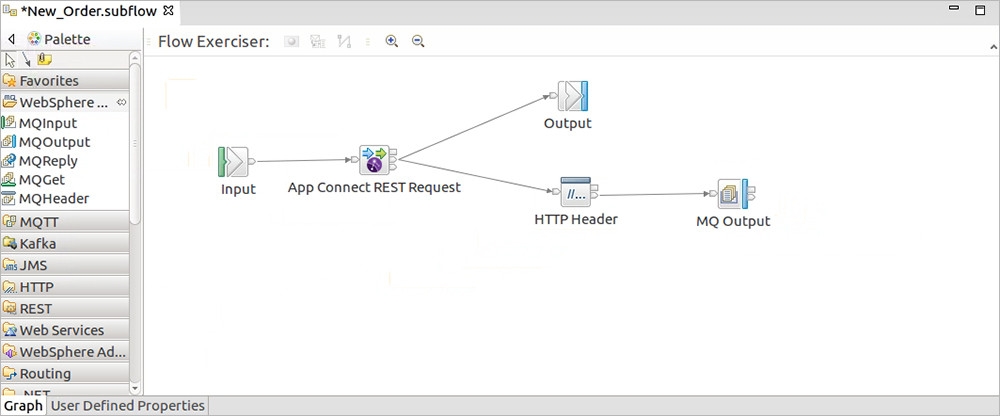
- App Connect Enterprise server will run the BAR (Broker Archive) file. Create a BAR (Broker Archive) file.
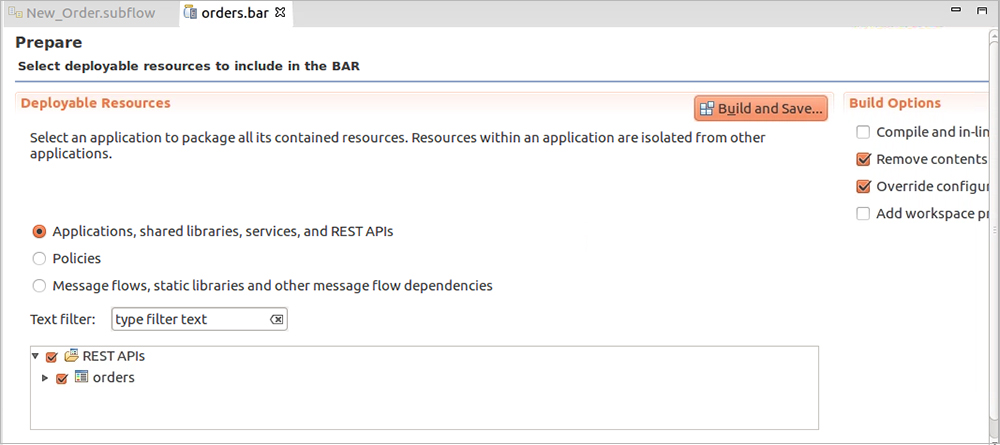
Deploy ACE Integration flow over Cloud Pak for Integration Server.
- Once you logged in, Cloud Pak for Integration home page is loaded. This is referred to as the Platform Navigator. You can install all IBM Integration components, App Connect Enterprise, API Connect, and MQ and Event Streams. Here App Connect instance is created click on “ace” instance to deploy integration solution, or you can create a new instance. To do so, click on the new instance button below.
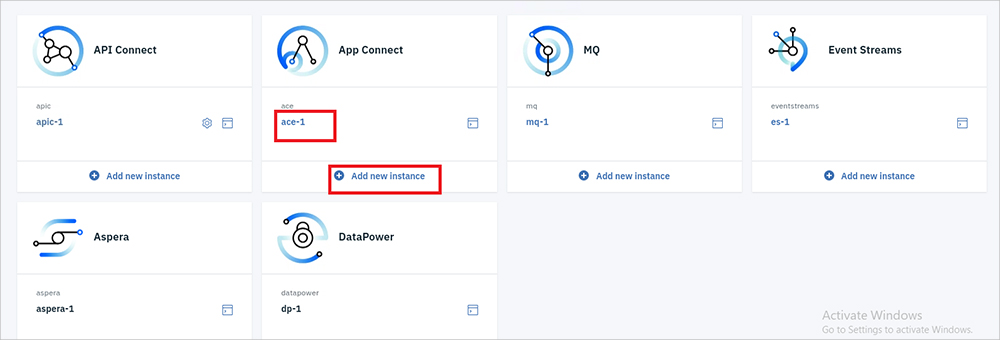
- Next, Click Add Server

- Add bar file
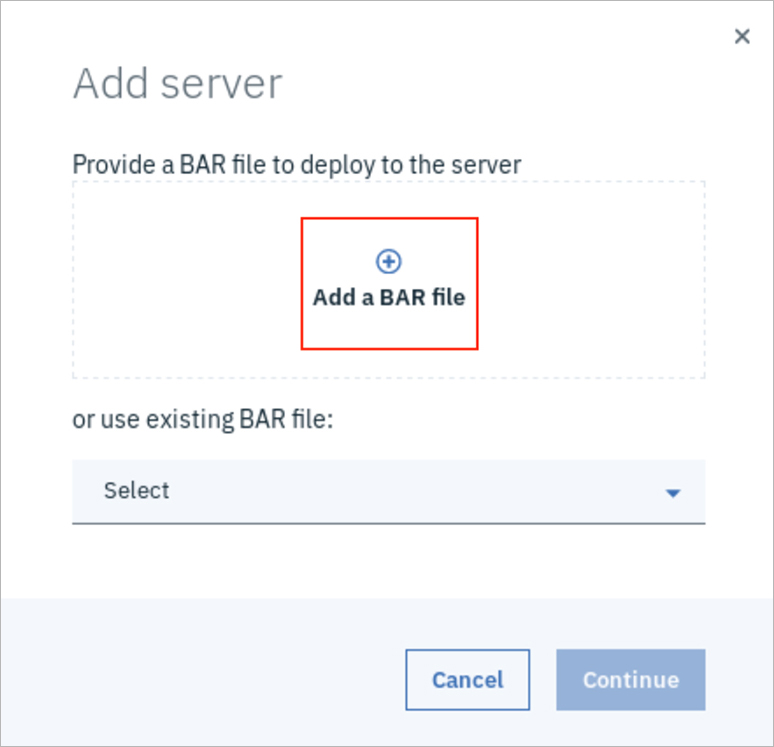
- Select bar file previously created for orders flow
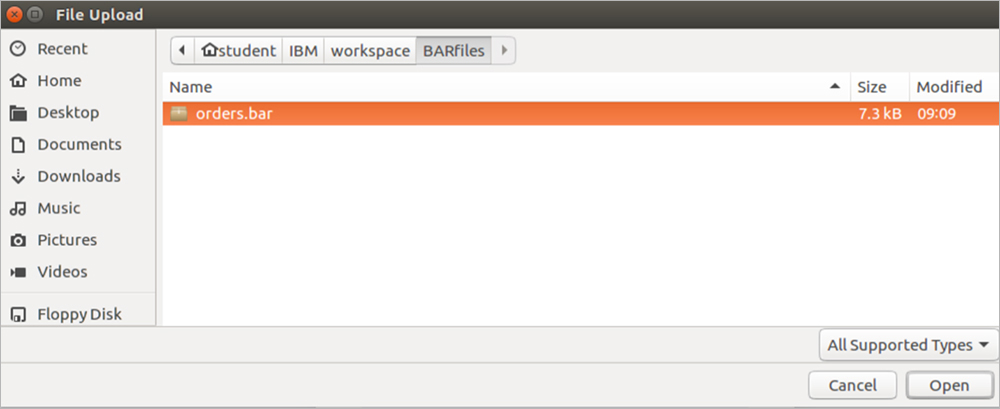
- Click continue
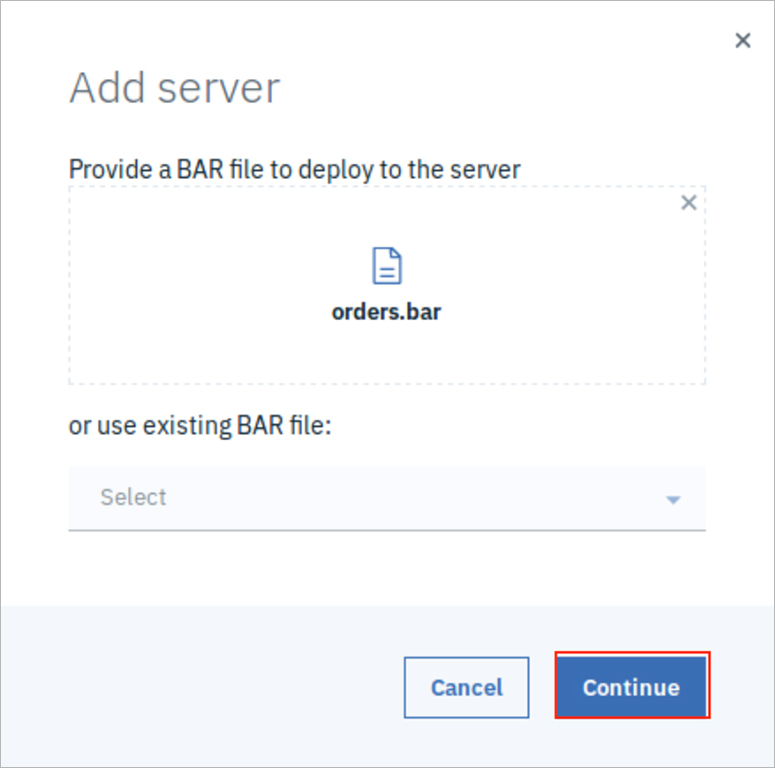
- A pop up with a content URL is displayed. Click the clipboard icon to copy. Click Configure release.
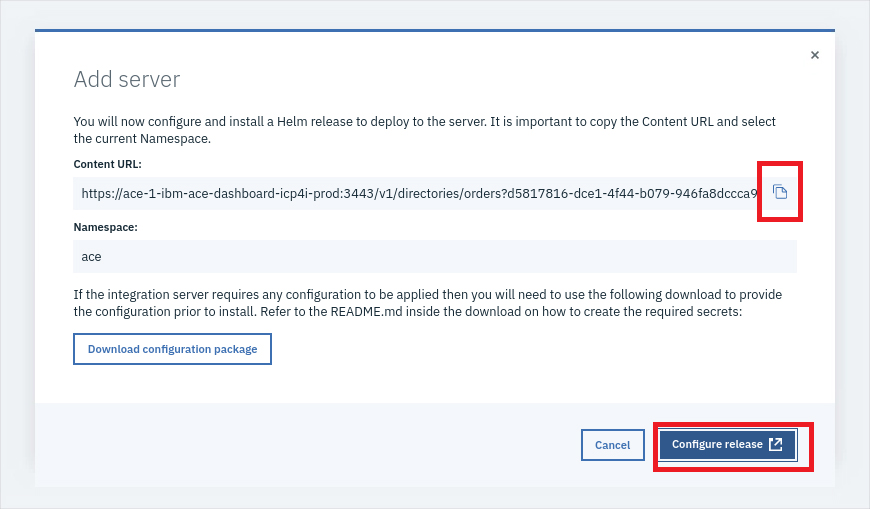
- Click Configure in the bottom right or the Configuration tab at the top left of the window to continue.
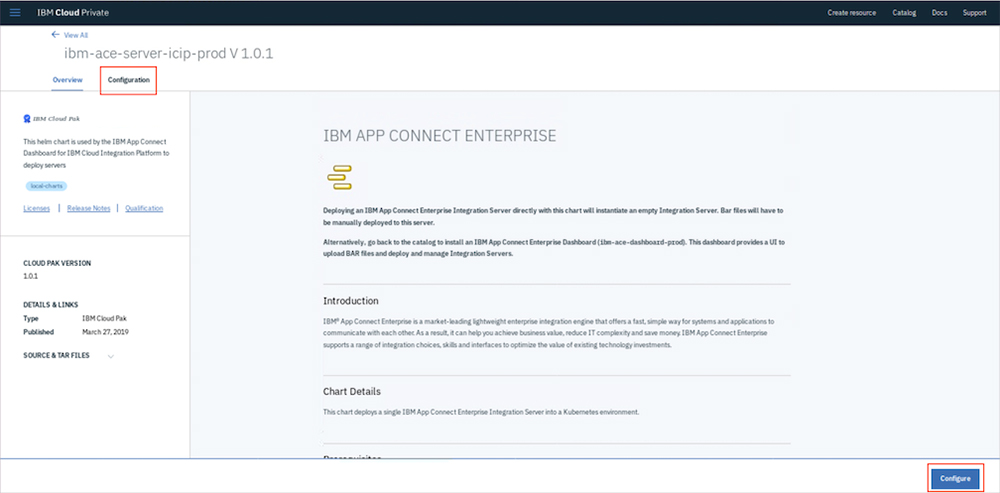
- Configuring ACE (do not click Install)
- Helm Release name: orders.
- Target Namespace: ace.
- Select Target Cluster: local-cluster
- Check the License agreement checkbox.
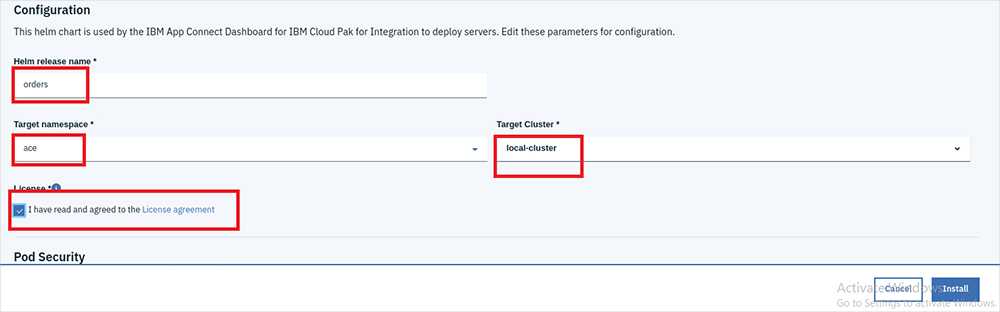
- Scroll down in Quickstart
- Content Server URL: paste the URL given to you above.
- In the "Proxy Node IP or FQDN field," enter icp-proxy.10.0.10.2.nip.io
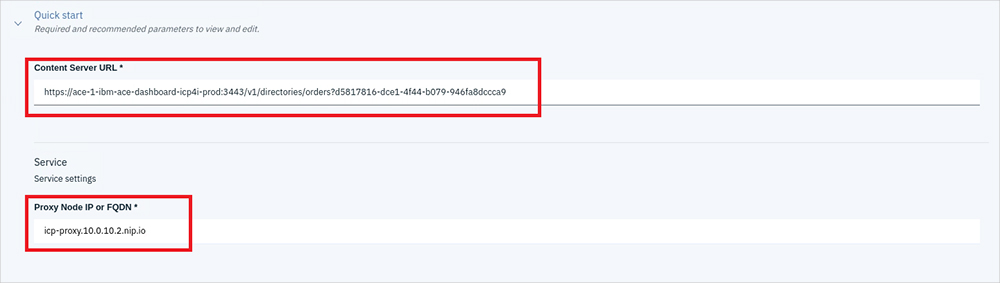
- Scroll down and click All Parameters to open:
- Check the Production Usage checkbox.
- Check Local Default Queue Manager checkbox.
-
Scroll down.
- Image Pull Policy: Always
- Image Pull Secret: deployer-dockercfg-bnjx2
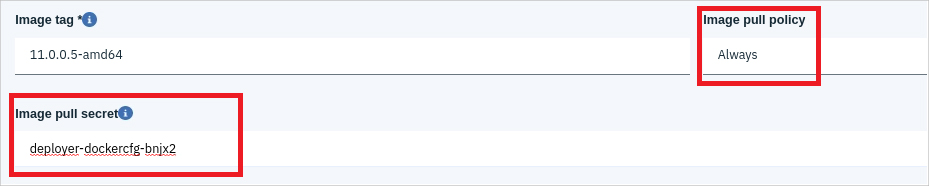
- Scroll down to Configuration for ACE
- Change replica count: 1.
- In Persistence Settings
- Uncheck Enable persistence
- Uncheck Dynamic provisioning
- Click the Install button at the lower right.
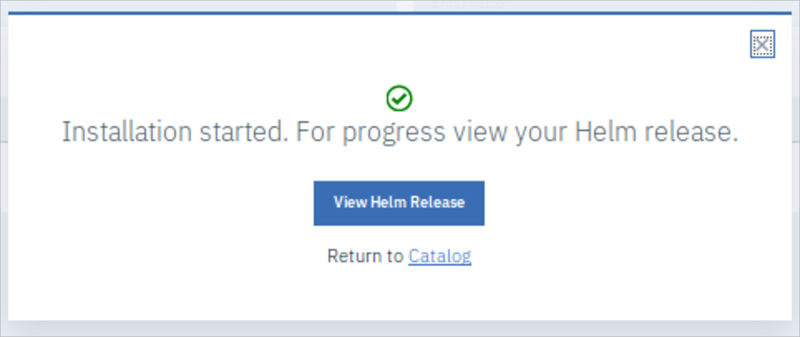
- Return to the ACE Management UI. Click IBM Cloud Private Browser tab and then click Done.
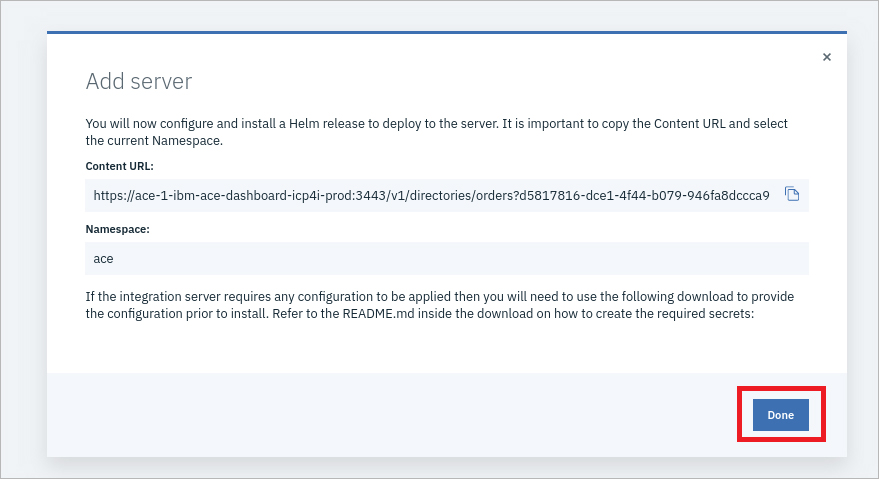
- One service is now running on your integration server. Click the 3 dot icon button.
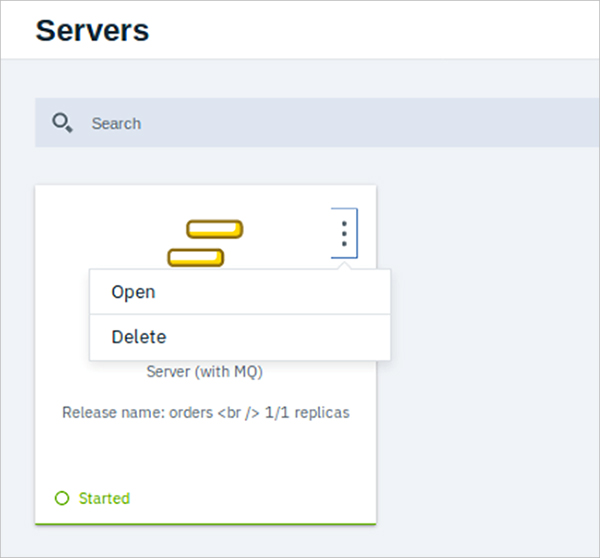
- Click open
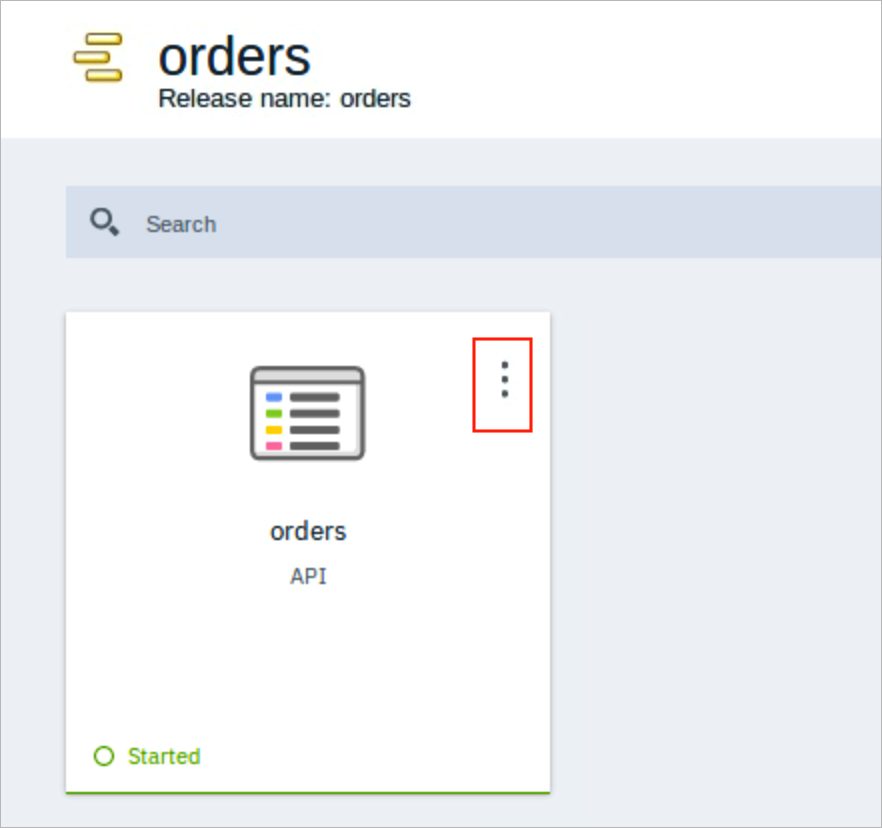
- REST API URL will now display. Copy and use in Curl command. You can click OpenAPI document and see the swagger json.
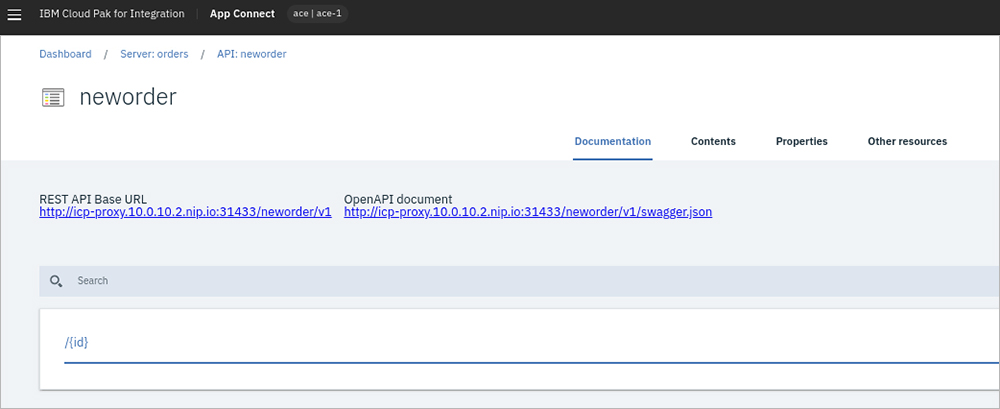
Conclusion
In this blog, we have provided a detailed explanation to provision an ACE IntegrationServer on IBM Cloud Pak for Integration.
For more information for complete support on App Connect Integration with IBM Cloud Pak, you can email us at [email protected] or visit www.royalcyber.com.