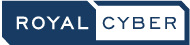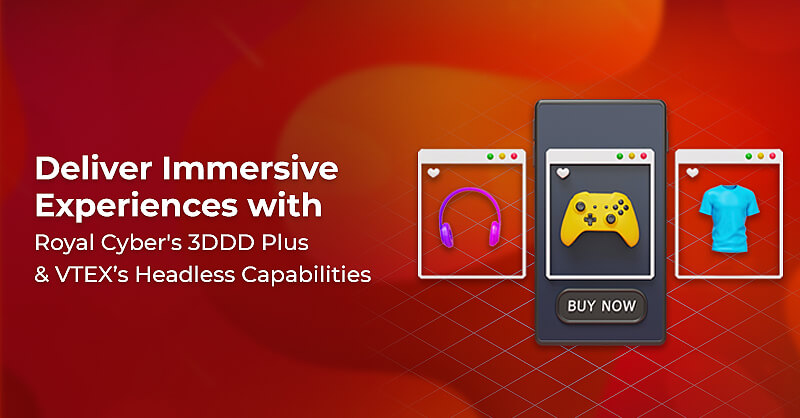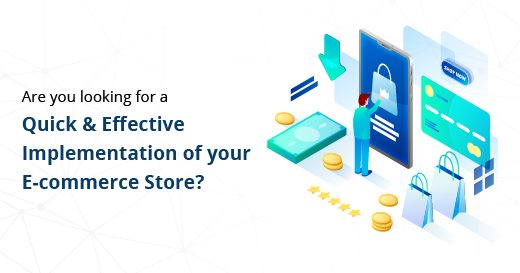Event Mesh in Solace PubSub+ with Dynamic Message Routing
Written by Mir Musthafa Ali Pasha
Middleware Practice Head at Royal Cyber
As your enterprise grows and becomes global, your applications will also grow and evolve in complexity. Eventually, those applications will be distributed across multiple sites, which includes multiple public and private clouds as well as legacy data centers—driving the need to intelligently share information between multiple locations and interfaces.
Providing this sort of extensive, continuous operation can be achieved using a Dynamic Message Routing (DMR) network, or event mesh, to automatically connect all those sites and exchange subscription information. In this article, we will see how to Configure DMR Bridges. Before we get into details, let us learn a little bit about Event Mesh and enabling Event Mesh through DMR Bridges.
What is Event Mesh?
An event mesh is a customizable and dynamic infrastructure layer for distributing events among decoupled applications, cloud services and devices. It allows event communications to be governed, flexible, reliable and fast. An event mesh is created and empowered through a network of interconnected event brokers.
In other words, it allows events from one application, no matter where these applications are deployed, to be dynamically routed and received by any other application. This layer has a network of event brokers.
Enabling Event Mesh through Dynamic Message Routing (DMR) Bridges
DMR qualifies an event mesh by linking PubSub+ event brokers within or between environments. This lets you to scale capacity within an environment or link applications across various environments.
How to configure DMR Bridges?
Follow the steps below to configure static bridge
- Login to Solace PubSub+ and click on your Message VPN service.
- Choose Manage tab from header menu and click on Bridges link under PubSub+ Manager Quick Settings section.
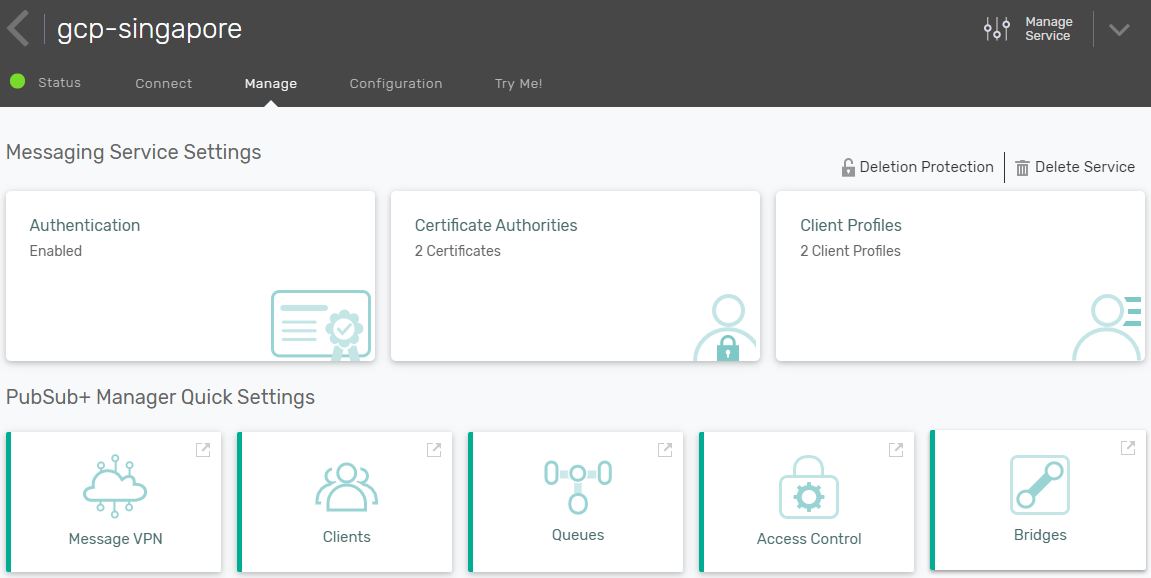
- Now there should be two sections for bridging
- a. Static Bridges
- b. DMR Bridges
- Select DMR Bridge and click on button “Click to Connect”

- There should be two options to connect bridge with
- a. Solace Broker Message VPN
- b. Solace Cloud Service
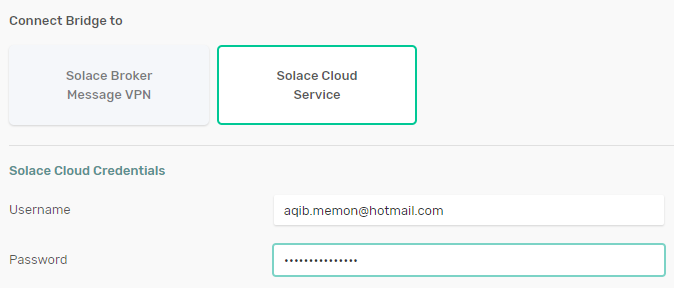
- Click Solace Cloud Service to connect with another Solace Cloud instance and provide credentials of your other Solace Cloud account
- Now choose the “Select Remote Message Service” tab
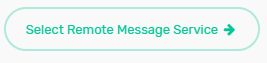
- Select remote message service

- Click the Remote connection setup and make any modifications in connection. Then, add the cluster password.
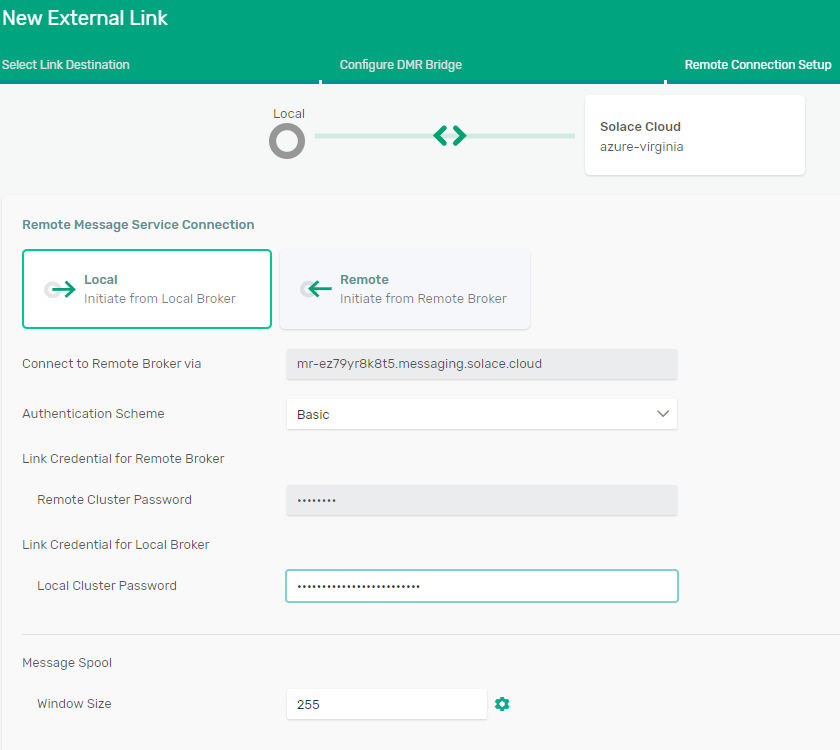
- The status tab of the Message VPN has the cluster password
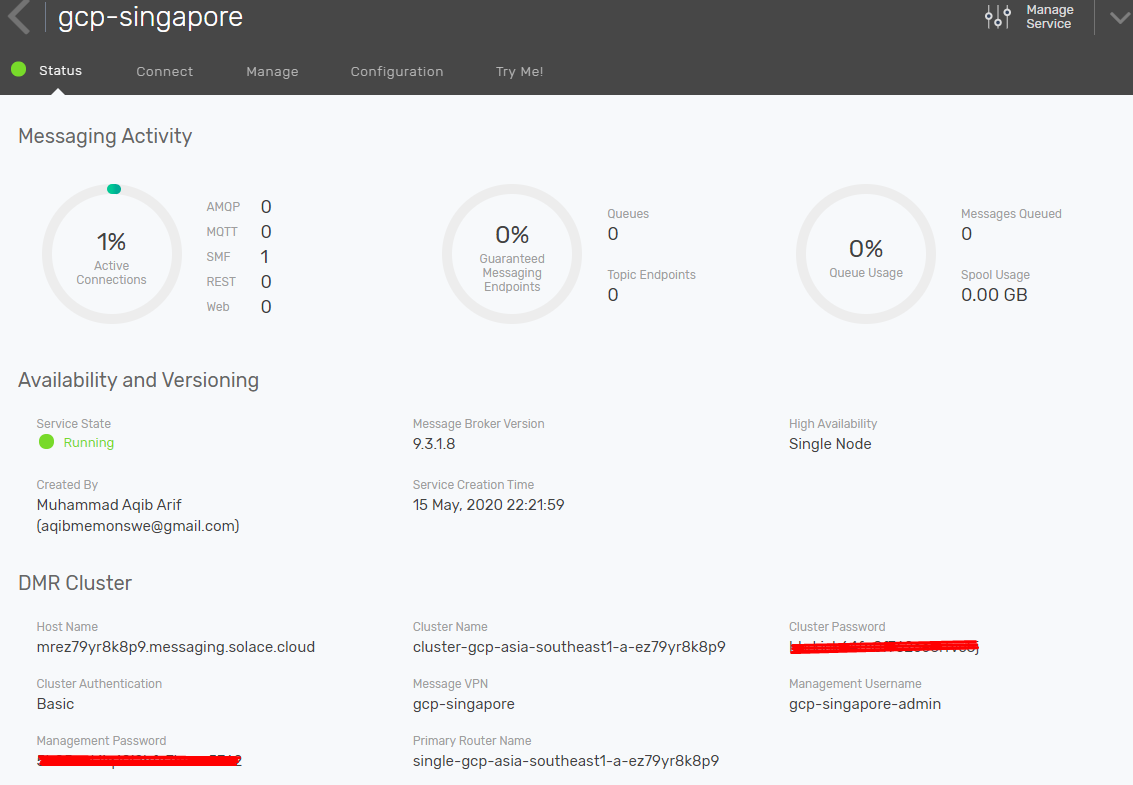
- Now click on Apply. If connection details are correct, DMR Bridge is successfully configured.
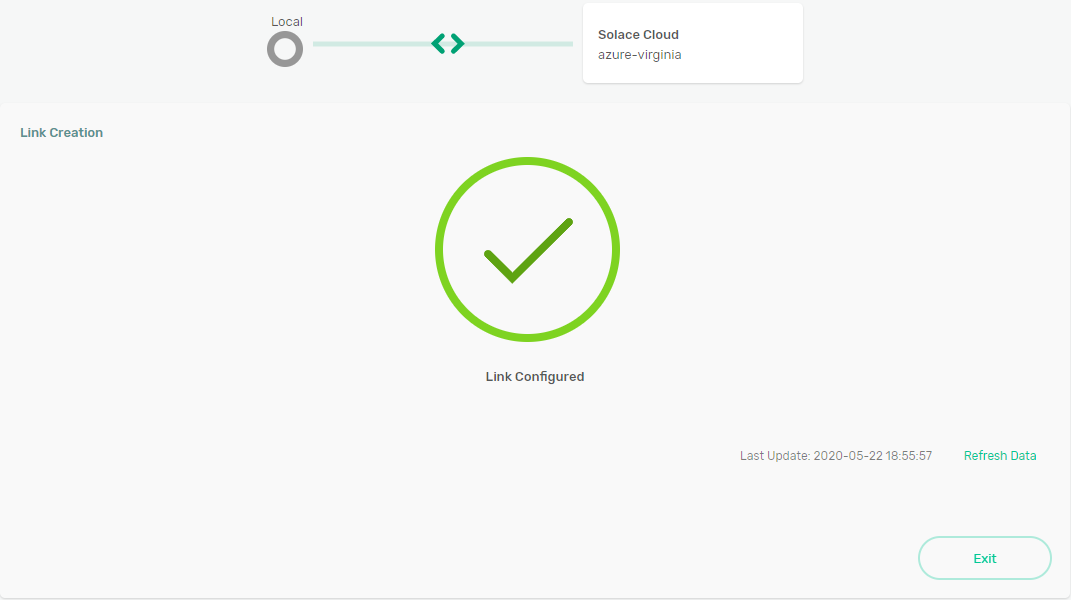
- Now select Try Me! tab from message VPN service on both Solace Cloud instances and test
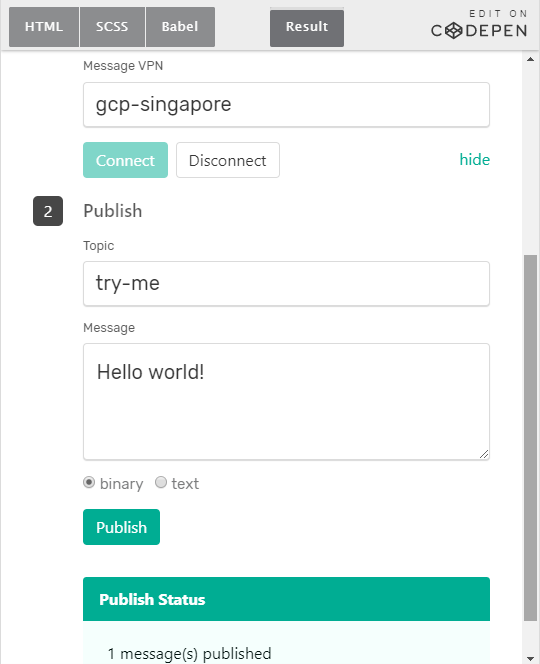
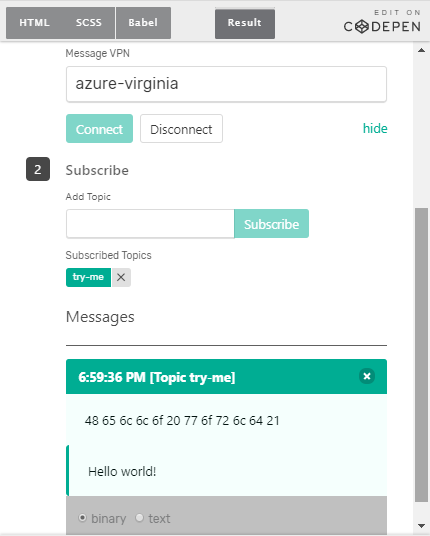
Published from gcp-singapore instance
Figure 1Consumed at azure-virginia instance
Try sending message streams from one instance to another and it should work without adding a subscription to any of the instances.